Get Data From Airtable
~ Airtable Plugin ~
What Does This Plugin Do?
Level of Difficulty: Hard
Compatibility: Chatfuel, ManyChat
Plugin Request URL
To setup this plugin, you have 2 options: use the Quick-Start Template or manually setup the plugin. To manually setup the plugin, refer to these general instructions for Chatfuel or ManyChat.
- Chatfuel: https://api.codelessbot.com/v1/chatfuel/airtable/find?accesskey={{cbot_accesskey}}&secretkey={{cbot_secretkey}}
- ManyChat: https://api.codelessbot.com/v1/manychat/airtable/find?accesskey=YOURACCESSKEY&secretkey=YOURACCESSKEY
Other Related Plugins
Example Use Cases
Find user information
Search and send back user information from your Airtable
Track discount codes
Find “the right” discount codes to send to your bot visitors
Pricing & Inventory
Provide users with information on product pricing and quantity remaining
How-To Setup the Plugin
Follow the 3 Simple Steps...or Login to CodelessBot to access the Plugin Wizard!
Step 1. Download & Install the Quick-Start Plugin Template
Login to CodelessBot, navigate to Templates on the sidebar and download the Quick-Start Template. Follow the prompt to install the Template. Next, you'll need to create a copy of the template for this specific plugin. See and follow the instructions below.
(If you've already install the Quick Start Template and created a copy of the plugin template - skip this step!
Chatfuel Instructions
a. From your Chatfuel dashboard, open the new bot called "JSON API Tutorial & CodelessBot Template"
b. Find the group containing the name of this plugin.
c. Click on the arrow next to the plugin name to clone this group and blocks from the template into your own Chatfuel Bot.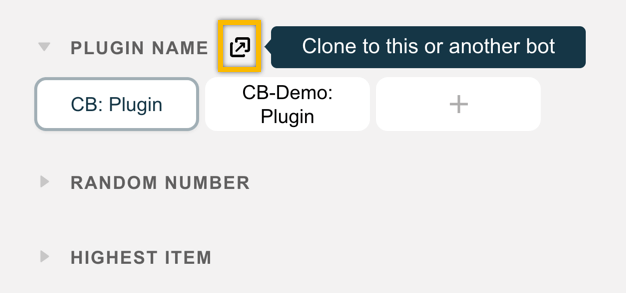
d. Navigate back to the Chatfuel Dashboard
e. Open your Bot and find the new plugin group that you just cloned.
f. Open the new Plugin block and enter in your CodelessBot access key and secret key.

Tip: Rename the plugin block to something more meaningful. For more details, refer to the Getting Started Guide.
ManyChat Instructions
After you download and installed the Quick Start Template...
- From the ManyChat sidebar, click on the Flows"
- Open the folder "CodelessBot Templates"
- Find the flow containing the name of this plugin.
- Create a copy by click on the three dots icon on the right
- Then click on duplicate

- Feel free to rename this new flow and move it to a different folder
- Open up the flow and click on the "Starting Step" to modify the information you'll be sending to CodelessBot
For more details, refer to the Getting Started Guide.
Step 2. Send information to CodelessBot
To quickly do this, use the to answer a few questions. It'll then generate the code with the information below for you to copy and paste into your bot.
cbot_apikey
The Airtable API key.
More Detail
To find your Airtable API key go to https://airtable.com/account
It should look something like keyXXXXXXXXXXX
cbot_table
The Airtable table name.
More Detail
You can find the table name up at the top. For example, in the screenshot below, the name of the table is “Table 1”.
cbot_search_value
The value that you want to search for.
More Detail
CodelessBot will search for this value in the field name specified in cbot_search_field.
cbot_return
The comma-separated list of attributes/variables to store the values found in Airtable, if a match is found.
cbot_base
The Airtable base ID.
More Detail
- To find your Base ID, go to https://airtable.com/api
- From the list, click on your base.
- Then look at the URL, it should look something like: https://airtable.com/appXXXXXXXXXXXXXX/api/docs
- You’ll find your Base ID in the URL. It should start with “app” followed by a series of numbers and letters.
cbot_search_field
The Airtable field to search for a matching value.
More Detail
You can find the field names just above row 1. For example, in the screenshot below, the field names are Name, Notes, Attachments.
cbot_airtable_fields
A list of Airtable field names containing the information that you need.
More Detail
If you want to get information from more than one Airtable field, be sure to separate each field name with a comma.
Chatfuel Instructions
- In this plugin block, scroll down to the "JSON API" card
- Copy and paste the code from the Plugin Wizard into the textbox. (Or you can enter the correct value by referring to the descriptions above.)

Tip: Make sure the "Send as" is set to JSON. Not URL encoded or Full JSON Profile.
ManyChat Instructions
a. Click over to the "Body" tab in this external request 
b. Next, copy and paste the code from the Plugin Wizard into the "Request Body". (Or you can enter the correct value by referring to the descriptions above.)

c. If there are any "Replace With placeholder" in the code, you'll need to replace them with the correct matching custom field by clicking on "Add a Variable".

d. To check if you set this up correctly, click on "Test the Request" on the right and you should get a success "200 OK" response
e. Click on the blue "Save" button
Step 3. CodelessBot will reply with the "answer"
CodelessBot will reply back with the following information:
cbot_rsp
The value success, nomatch, or multiple depending on whether a single match, no match, or multiple matches were found.
Your Request Information
The information from the matching Airtable record, saved as the attributes/variables in cbot_return.
Chatfuel Instructions
After the JSON API card, you can add additional Chatfuel cards to:
- Send a message to the user with the result
- Add a new card "Go To Block" with a condition to redirect users to a different blocks depending on the result
Note: These are just some ideas. You are not limited by the 2 ideas above.
ManyChat Instructions
Finally, to save and make use of the results, you'll need to save the answer(s) from the CodelessBot to ManyChat custom field(s). To do this:
a. Click over to the "Response mapping" tab.

b. All the answer(s) are already listed for you under the first column "JSONPath". (For more detail about each one, see description above).
For each answer, select the ManyChat custom field you want to use to store the value from CodelessBot. Feel free to delete any that you don't need.

c. Click on "Save" when you're done. After this external request step, you can add a next step where you're:
- Sending a message to share the results with users
- Add a new Condition step to redirect users to a different step or flow depending on the result
More Information
FAQs
1. What is the max number of fields I can get from Airtable?
2. Is there a max length for the value of a field?
3. What type of setup is required in Airtable for integration with CodelessBot?
4. What happens to my attribute/variables if no match is found?
5. Is the search case-sensitive?
6. Can I set a sort by field so that, if there are multiple matches I can attempt to get a specific record?
7. Can I list attributes/variables in cbot_return that have a space character?
8. What if there is more than 1 matching value?
Enhance Your Bot with CodelessBot
CodelessBot plans start from $18/month
